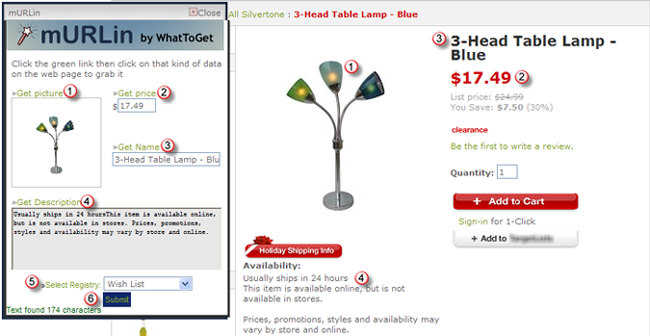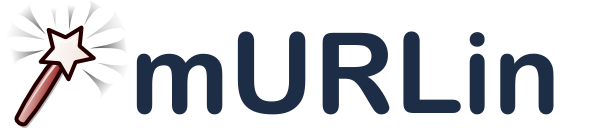
With the new site upgrade comes a new mURLin. mURLin has been updated to work smoother and make it easier to add items to your registries as you browse the web without having to return to the WhatToGet site. Like before, you simply bookmark a special link, then as you are browsing a web site with an item you want, click your bookmark. A new window will appear into which you give WhatToGet all the information you need to help people find the item.
The new version allows you to click the exact image you want, the price you want and any other descriptive text you may want to go along with the item into your registry.
So how to you start using it? First of all, if you're a seasoned mURLin user, delete your old mURLin bookmark, it won't work with the new system.
If you are an Internet Explorer 6 or 7 user, please see our specific instructions for Internet Explorer 6 and 7. If you are a user of Firefox, Mozilla or Safari, you may use the instructions below:
Directions for Firefox, Mozilla or Safari:
- Click and drag the link below to your bookmarks bar.
How to use mURLin
As you are browsing a website that contains an item you want to add to your registry, click on the "mURLin!" bookmarklet you just added above. A new window will appear on the page.
First, tell mURLin which picture you want to use by clicking "Get Picture" (1) then clicking the crosshairs on the image on the page you want to use. It will appear in the mURLin window.
Next, select the Price (2), Name (3) and Description (4) by clicking their respective links in the mURLin window then clicking that text with the crosshairs in the page you are viewing. This should populate each area in the mURLin window.
Lastly, select the registry (5) you want to add this item to. When you click the "Submit" button (6) you will be taken to the WhatToGet item submit form where you can add additional details about the item if you'd like.